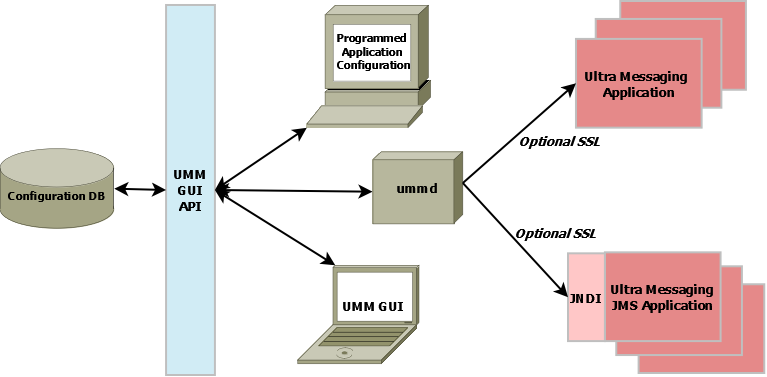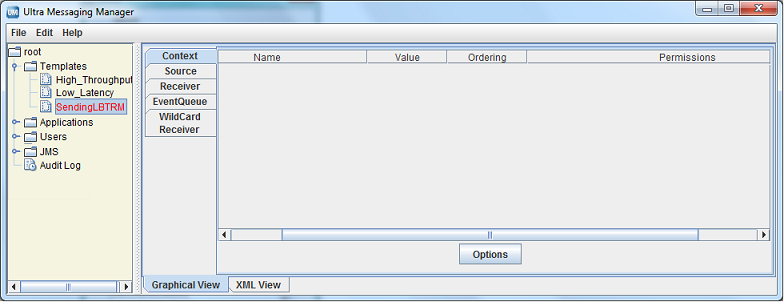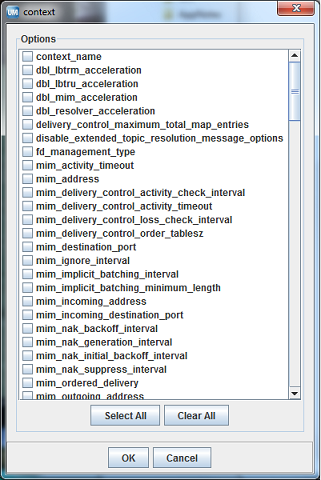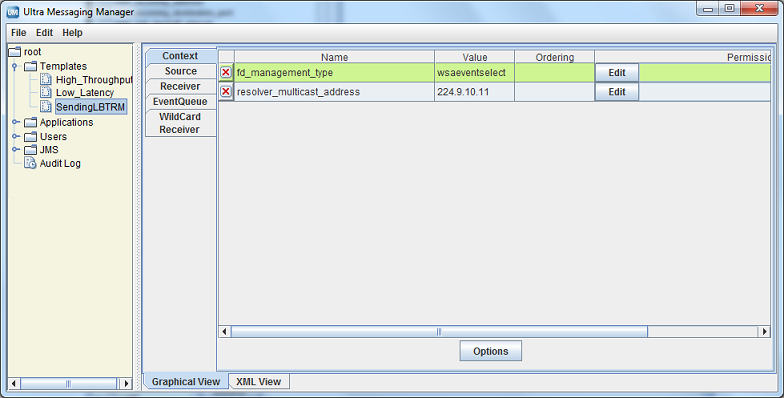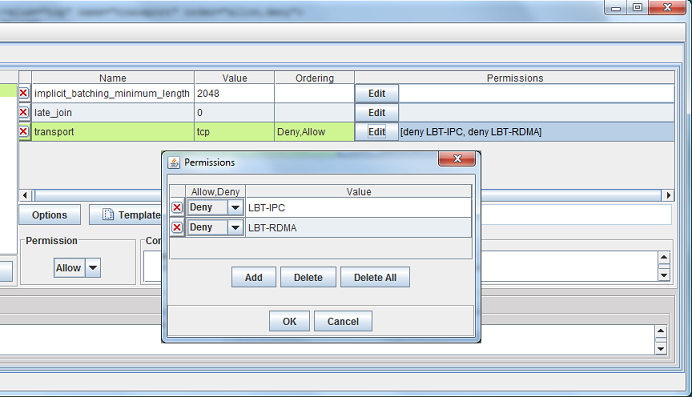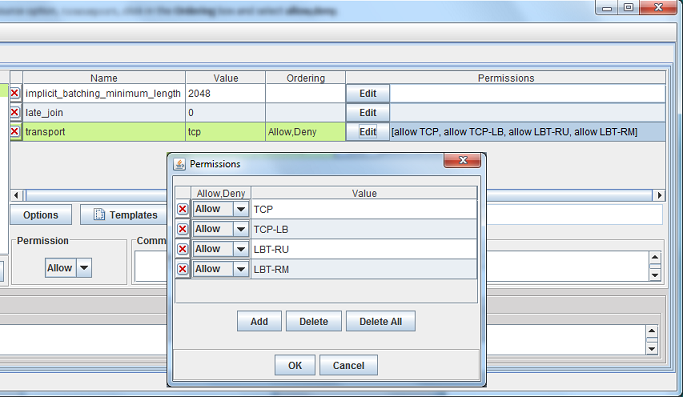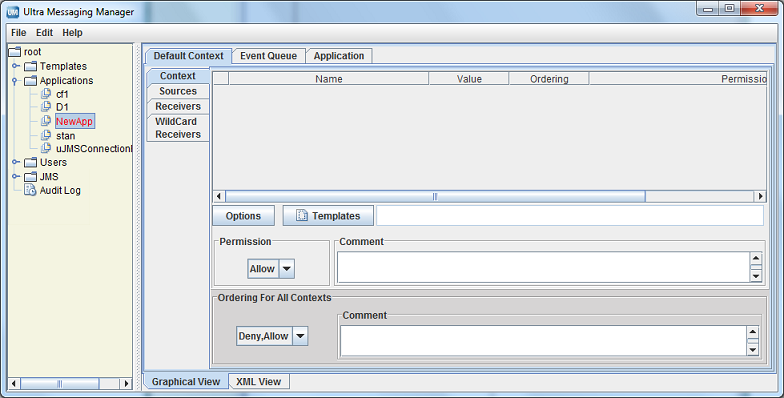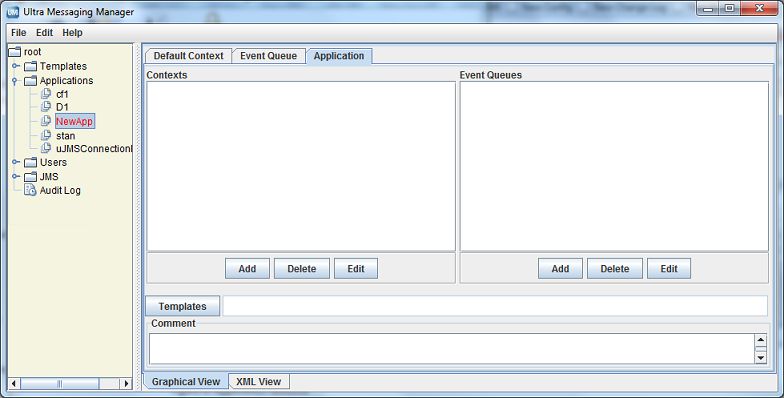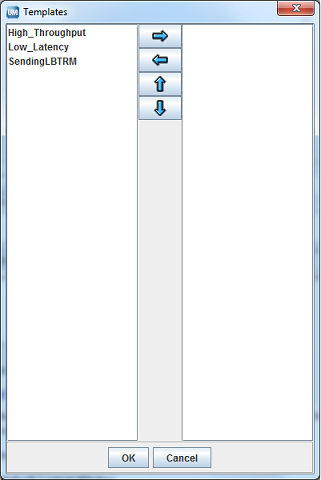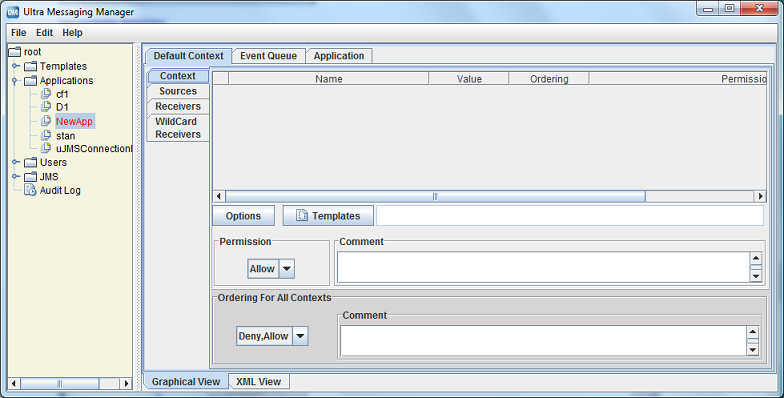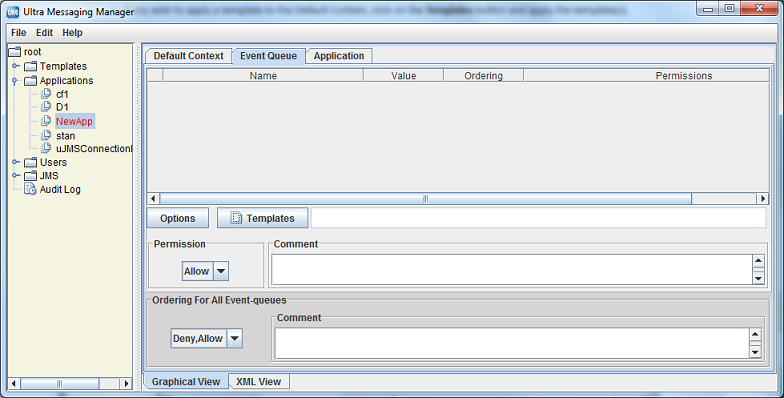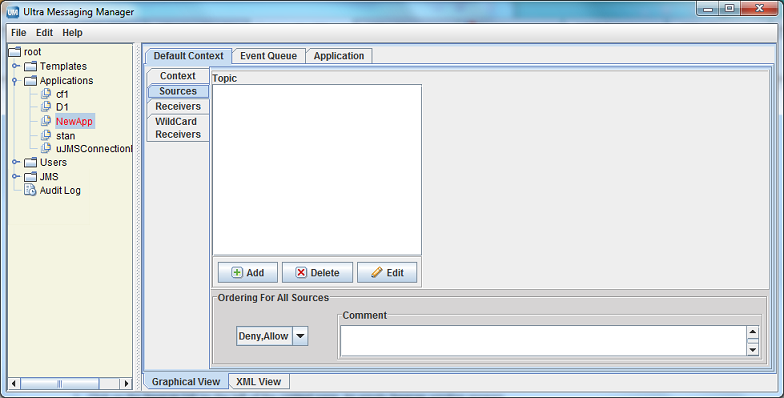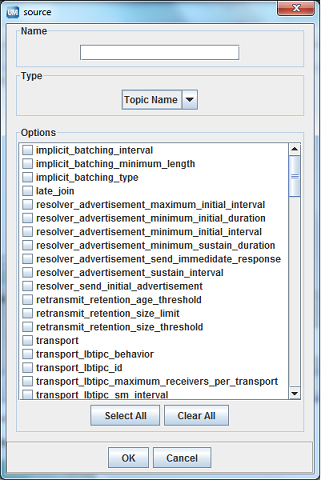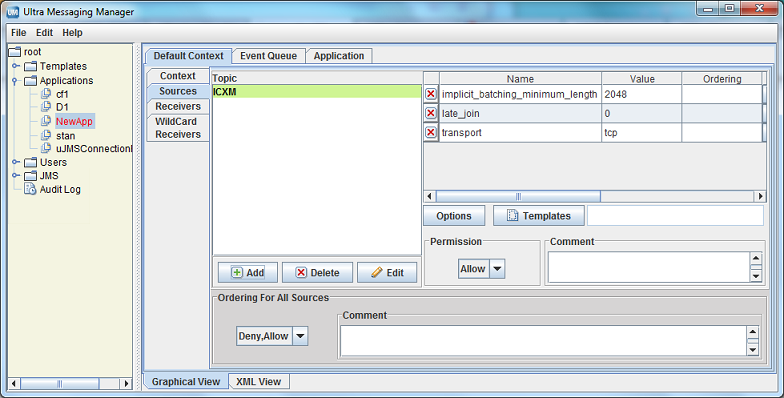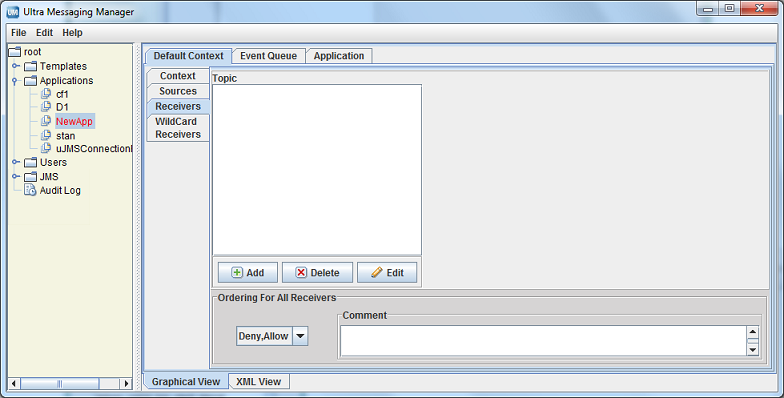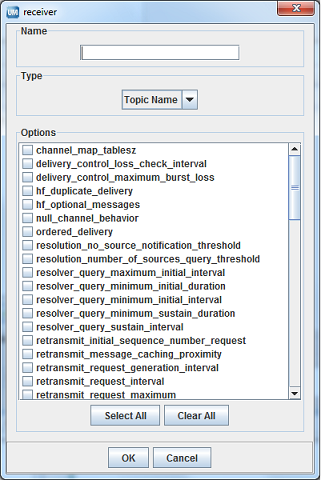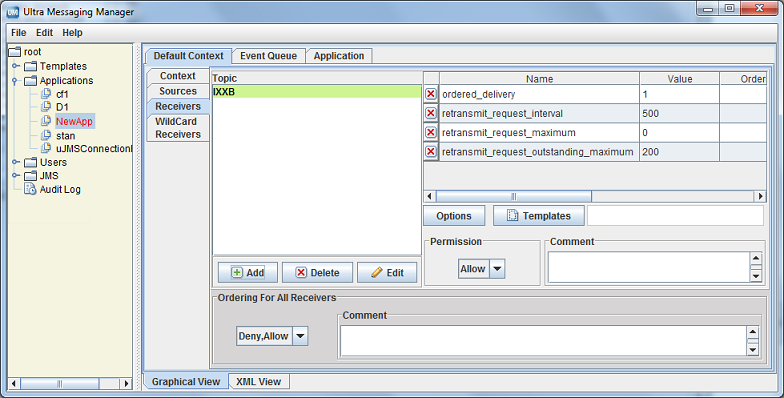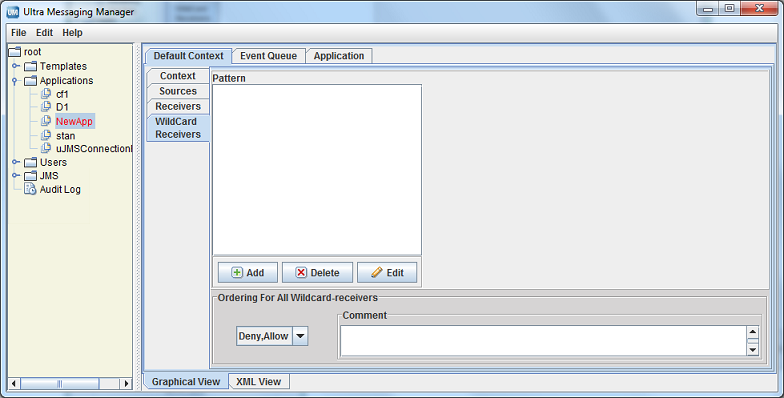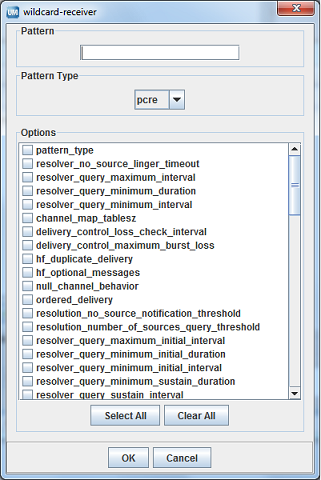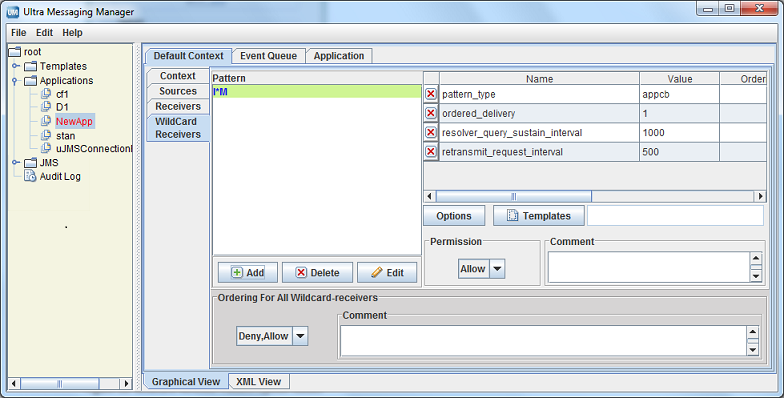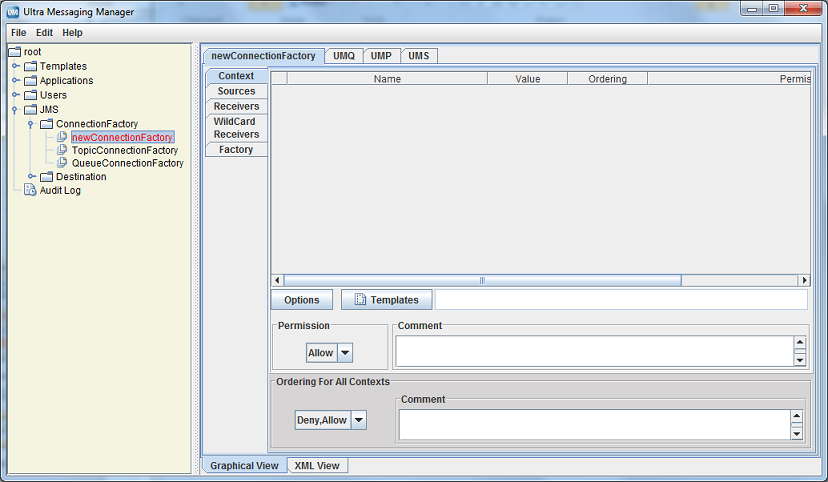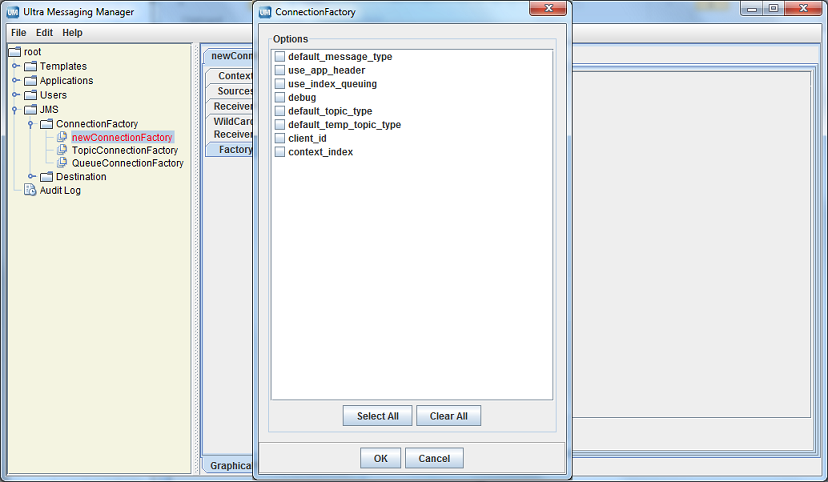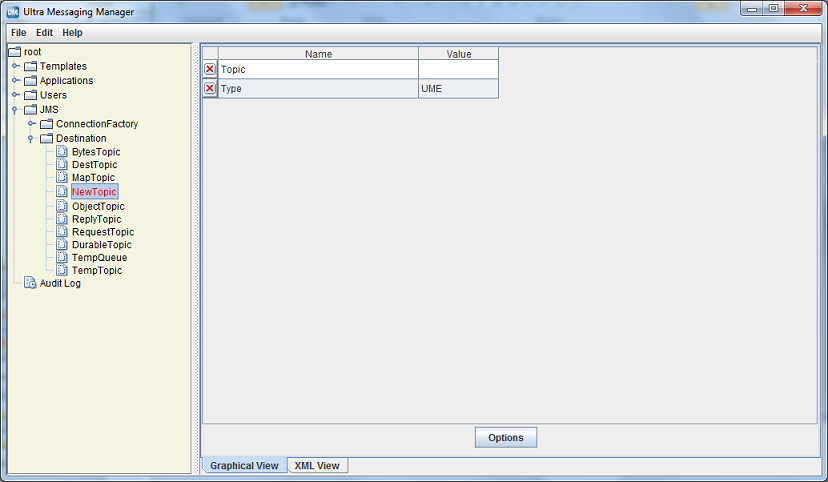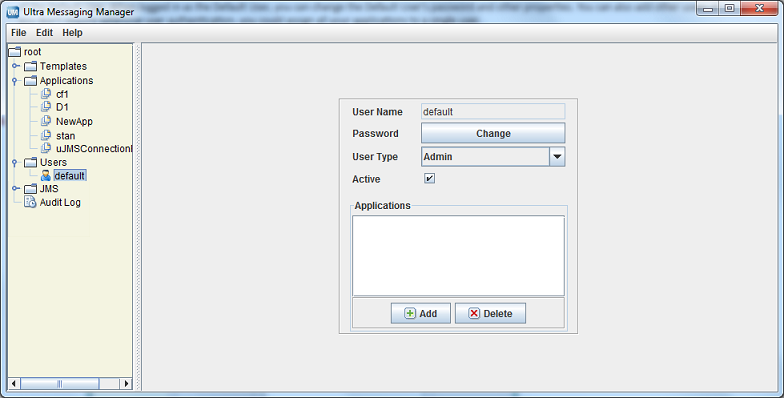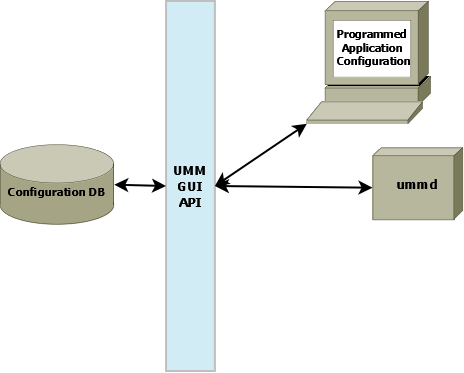Ultra Messaging® Manager Guide
Copyright © 2011 - 2014 Informatica Corporation
March 2014
Informatica Ultra Messaging
Version 5.3
March 2014
Copyright (c) 1998-2014 Informatica Corporation. All rights reserved.
This software and documentation contain proprietary information of Informatica Corporation and are provided under a license agreement containing restrictions on use and disclosure and are also protected by copyright law. Reverse engineering of the software is prohibited. No part of this document may be reproduced or transmitted in any form, by any means (electronic, photocopying, recording or otherwise) without prior consent of Informatica Corporation. This Software may be protected by U.S. and/or international Patents and other Patents Pending.
Use, duplication, or disclosure of the Software by the U.S. Government is subject to the restrictions set forth in the applicable software license agreement and as provided in DFARS 227.7202-1(a) and 227.7702-3(a) (1995), DFARS 252.227-7013(c)(1)(ii) (OCT 1988), FAR 12.212(a) (1995), FAR 52.227-19, or FAR 52.227-14 (ALT III), as applicable.
The information in this product or documentation is subject to change without notice. If you find any problems in this product or documentation, please report them to us in writing.
Informatica, Informatica Platform, Informatica Data Services, PowerCenter, PowerCenterRT, PowerCenter Connect, PowerCenter Data Analyzer, PowerExchange, PowerMart, Metadata Manager, Informatica Data Quality, Informatica Data Explorer, Informatica B2B Data Transformation, Informatica B2B Data Exchange Informatica On Demand, Informatica Identity Resolution, Informatica Application Information Lifecycle Management, Informatica Complex Event Processing, Ultra Messaging and Informatica Master Data Management are trademarks or registered trademarks of Informatica Corporation in the United States and in jurisdictions throughout the world. All other company and product names may be trade names or trademarks of their respective owners.
Portions of this software and/or documentation are subject to copyright held by third parties, including without limitation: Copyright DataDirect Technologies. All rights reserved. Copyright (c) Sun Microsystems. All rights reserved. Copyright (c) RSA Security Inc. All Rights Reserved. Copyright (c) Ordinal Technology Corp. All rights reserved.Copyright (c) Aandacht c.v. All rights reserved. Copyright Genivia, Inc. All rights reserved. Copyright Isomorphic Software. All rights reserved. Copyright (c) Meta Integration Technology, Inc. All rights reserved. Copyright (c) Intalio. All rights reserved. Copyright (c) Oracle. All rights reserved. Copyright (c) Adobe Systems Incorporated. All rights reserved. Copyright (c) DataArt, Inc. All rights reserved. Copyright (c) ComponentSource. All rights reserved. Copyright (c) Microsoft Corporation. All rights reserved. Copyright (c) Rogue Wave Software, Inc. All rights reserved. Copyright (c) Teradata Corporation. All rights reserved. Copyright (c) Yahoo! Inc. All rights reserved. Copyright (c) Glyph & Cog, LLC. All rights reserved. Copyright (c) Thinkmap, Inc. All rights reserved. Copyright (c) Clearpace Software Limited. All rights reserved. Copyright (c) Information Builders, Inc. All rights reserved. Copyright (c) OSS Nokalva, Inc. All rights reserved. Copyright Edifecs, Inc. All rights reserved. Copyright Cleo Communications, Inc. All rights reserved. Copyright (c) International Organization for Standardization 1986. All rights reserved. Copyright (c) ej-technologies GmbH. All rights reserved. Copyright (c) Jaspersoft Corporation. All rights reserved. Copyright (c) is International Business Machines Corporation. All rights reserved. Copyright (c) yWorks GmbH. All rights reserved. Copyright (c) Lucent Technologies. All rights reserved. Copyright (c) University of Toronto. All rights reserved. Copyright (c) Daniel Veillard. All rights reserved. Copyright (c) Unicode, Inc. Copyright IBM Corp. All rights reserved. Copyright (c) MicroQuill Software Publishing, Inc. All rights reserved. Copyright (c) PassMark Software Pty Ltd. All rights reserved. Copyright (c) LogiXML, Inc. All rights reserved. Copyright (c) 2003-2010 Lorenzi Davide, All rights reserved. Copyright (c) Red Hat, Inc. All rights reserved. Copyright (c) The Board of Trustees of the Leland Stanford Junior University. All rights reserved. Copyright (c) EMC Corporation. All rights reserved. Copyright (c) Flexera Software. All rights reserved. Copyright (c) Jinfonet Software. All rights reserved. Copyright (c) Apple Inc. All rights reserved. Copyright (c) Telerik Inc. All rights reserved.
This product includes software developed by the Apache Software Foundation (http://www.apache.org/), and/or other software which is licensed under various versions of the Apache License (the "License"). You may obtain a copy of these Licenses at http://www.apache.org/licenses/. Unless required by applicable law or agreed to in writing, software distributed under these Licenses is distributed on an "AS IS" BASIS, WITHOUT WARRANTIES OR CONDITIONS OF ANY KIND, either express or implied. See the Licenses for the specific language governing permissions and limitations under the Licenses.
This product includes software which was developed by Mozilla (http://www.mozilla.org/), software copyright The JBoss Group, LLC, all rights reserved; software copyright (c) 1999-2006 by Bruno Lowagie and Paulo Soares and other software which is licensed under various versions of the GNU Lesser General Public License Agreement, which may be found at http:// www.gnu.org/licenses/lgpl.html. The materials are provided free of charge by Informatica, "as-is", without warranty of any kind, either express or implied, including but not limited to the implied warranties of merchantability and fitness for a particular purpose.
The product includes ACE(TM) and TAO(TM) software copyrighted by Douglas C. Schmidt and his research group at Washington University, University of California, Irvine, and Vanderbilt University, Copyright (c) 1993-2006, all rights reserved.
This product includes software developed by the OpenSSL Project for use in the OpenSSL Toolkit (copyright The OpenSSL Project. All Rights Reserved) and redistribution of this software is subject to terms available at http://www.openssl.org and http://www.openssl.org/source/license.html.
This product includes Curl software which is Copyright 1996-2007, Daniel Stenberg, <daniel@haxx.se>. All Rights Reserved. Permissions and limitations regarding this software are subject to terms available at http://curl.haxx.se/docs/copyright.html. Permission to use, copy, modify, and distribute this software for any purpose with or without fee is hereby granted, provided that the above copyright notice and this permission notice appear in all copies.
The product includes software copyright 2001-2005 (c) MetaStuff, Ltd. All Rights Reserved. Permissions and limitations regarding this software are subject to terms available at http://www.dom4j.org/ license.html.
The product includes software copyright (c) 2004-2007, The Dojo Foundation. All Rights Reserved. Permissions and limitations regarding this software are subject to terms available at http://dojotoolkit.org/license.
This product includes ICU software which is copyright International Business Machines Corporation and others. All rights reserved. Permissions and limitations regarding this software are subject to terms available at http://source.icu-project.org/repos/icu/icu/trunk/license.html.
This product includes software copyright (c) 1996-2006 Per Bothner. All rights reserved. Your right to use such materials is set forth in the license which may be found at http:// www.gnu.org/software/ kawa/Software-License.html.
This product includes OSSP UUID software which is Copyright (c) 2002 Ralf S. Engelschall, Copyright (c) 2002 The OSSP Project Copyright (c) 2002 Cable & Wireless Deutschland. Permissions and limitations regarding this software are subject to terms available at http://www.opensource.org/licenses/mit-license.php.
This product includes software developed by Boost (http://www.boost.org/) or under the Boost software license. Permissions and limitations regarding this software are subject to terms available at http:/ /www.boost.org/LICENSE_1_0.txt.
This product includes software copyright (c) 1997-2007 University of Cambridge. Permissions and limitations regarding this software are subject to terms available at http:// www.pcre.org/license.txt.
This product includes software copyright (c) 2007 The Eclipse Foundation. All Rights Reserved. Permissions and limitations regarding this software are subject to terms available at http:// www.eclipse.org/org/documents/epl-v10.php.
This product includes software licensed under the terms at http://www.tcl.tk/software/tcltk/license.html, http://www.bosrup.com/web/overlib/?License, http://www.stlport.org/doc/ license.html, http:// asm.ow2.org/license.html, http://www.cryptix.org/LICENSE.TXT, http://hsqldb.org/web/hsqlLicense.html, http://httpunit.sourceforge.net/doc/ license.html, http://jung.sourceforge.net/license.txt , http://www.gzip.org/zlib/zlib_license.html, http://www.openldap.org/software/release/license.html, http://www.libssh2.org, http://slf4j.org/license.html, http://www.sente.ch/software/OpenSourceLicense.html, http://fusesource.com/downloads/license-agreements/fuse-message-broker-v-5-3- license-agreement; http://antlr.org/license.html; http://aopalliance.sourceforge.net/; http://www.bouncycastle.org/licence.html; http://www.jgraph.com/jgraphdownload.html; http://www.jcraft.com/jsch/LICENSE.txt; http://jotm.objectweb.org/bsd_license.html; . http://www.w3.org/Consortium/Legal/2002/copyright-software-20021231; http://www.slf4j.org/license.html; http://nanoxml.sourceforge.net/orig/copyright.html; http://www.json.org/license.html; http://forge.ow2.org/projects/javaservice/, http://www.postgresql.org/about/licence.html, http://www.sqlite.org/copyright.html, http://www.tcl.tk/software/tcltk/license.html, http://www.jaxen.org/faq.html, http://www.jdom.org/docs/faq.html, http://www.slf4j.org/license.html; http://www.iodbc.org/dataspace/iodbc/wiki/iODBC/License; http://www.keplerproject.org/md5/license.html; http://www.toedter.com/en/jcalendar/license.html; http://www.edankert.com/bounce/index.html; http://www.net-snmp.org/about/license.html; http://www.openmdx.org/#FAQ; http://www.php.net/license/3_01.txt; http://srp.stanford.edu/license.txt; http://www.schneier.com/blowfish.html; http://www.jmock.org/license.html; http://xsom.java.net; and http://benalman.com/about/license/; https://github.com/CreateJS/EaselJS/blob/master/src/easeljs/display/Bitmap.js; http://www.h2database.com/html/license.html#summary; and http://jsoncpp.sourceforge.net/LICENSE.
This product includes software licensed under the Academic Free License http://www.opensource.org/licenses/afl-3.0.php), the Common Development and Distribution License (http://www.opensource.org/licenses/cddl1.php) the Common Public License (http://www.opensource.org/licenses/cpl1.0.php), the Sun Binary Code License Agreement Supplemental License Terms, the BSD License (http:// www.opensource.org/licenses/bsd-license.php) the MIT License (http://www.opensource.org/licenses/mit-license.php) and the Artistic License (http://www.opensource.org/licenses/artistic-license-1.0).
This product includes software copyright (c) 2003-2006 Joe WaInes, 2006-2007 XStream Committers. All rights reserved. Permissions and limitations regarding this software are subject to terms available at http://xstream.codehaus.org/license.html. This product includes software developed by the Indiana University Extreme! Lab. For further information please visit http://www.extreme.indiana.edu/.
This Software is protected by U.S. Patent Numbers 5,794,246; 6,014,670; 6,016,501; 6,029,178; 6,032,158; 6,035,307; 6,044,374; 6,092,086; 6,208,990; 6,339,775; 6,640,226; 6,789,096; 6,820,077; 6,823,373; 6,850,947; 6,895,471; 7,117,215; 7,162,643; 7,243,110, 7,254,590; 7,281,001; 7,421,458; 7,496,588; 7,523,121; 7,584,422; 7676516; 7,720,842; 7,721,270; and 7,774,791, international Patents and other Patents Pending.
DISCLAIMER: Informatica Corporation provides this documentation "as is" without warranty of any kind, either express or implied, including, but not limited to, the implied warranties of noninfringement, merchantability, or use for a particular purpose. Informatica Corporation does not warrant that this software or documentation is error free. The information provided in this software or documentation may include technical inaccuracies or typographical errors. The information in this software and documentation is subject to change at any time without notice.
NOTICES
This Informatica product (the "Software") includes certain drivers (the "DataDirect Drivers") from DataDirect Technologies, an operating company of Progress Software Corporation ("DataDirect") which are subject to the following terms and conditions:
1. THE DATADIRECT DRIVERS ARE PROVIDED "AS IS" WITHOUT WARRANTY OF ANY KIND, EITHER EXPRESSED OR IMPLIED, INCLUDING BUT NOT LIMITED TO, THE IMPLIED WARRANTIES OF MERCHANTABILITY, FITNESS FOR A PARTICULAR PURPOSE AND NON-INFRINGEMENT.
2. IN NO EVENT WILL DATADIRECT OR ITS THIRD PARTY SUPPLIERS BE LIABLE TO THE END-USER CUSTOMER FOR ANY DIRECT, INDIRECT, INCIDENTAL, SPECIAL, CONSEQUENTIAL OR OTHER DAMAGES ARISING OUT OF THE USE OF THE ODBC DRIVERS, WHETHER OR NOT INFORMED OF THE POSSIBILITIES OF DAMAGES IN ADVANCE. THESE LIMITATIONS APPLY TO ALL CAUSES OF ACTION, INCLUDING, WITHOUT LIMITATION, BREACH OF CONTRACT, BREACH OF WARRANTY, NEGLIGENCE, STRICT LIABILITY, MISREPRESENTATION AND OTHER TORTS.
- Table of Contents
- 1. Introduction
- 2. Ultra Messaging Manager
- 3. Using the UMM GUI
- 4. Using the UMM API
- 5. UM Manager Daemon
- 6. Manpage for ummd
1. Introduction
The Ultra Messaging® Manager ensures the consistency and reliability of enterprise production applications by enabling IT administrators to control what configurations messaging applications can use and what users can operate them.
UM Manager employs a daemon (ummd) to serve license and configurations information to your applications. The UM Manager graphical interface (GUI) accesses the daemon via the UMM API. The UM Manager GUI also simplifies UM configuration by providing the flexibility to configure applications in highly similar or divergent ways.
Note: The UMM Daemon is not supported on the HP NonStop® platform.
2. Ultra Messaging Manager
Some of the highlights of the UM Manager include the following.
-
Implements UM configuration with an XML file(s).
-
Provides a graphical interface (GUI) to create and edit XML configuration files.
-
Allows configuration by topic name, context name, event queue name, or wildcard pattern.
-
Allows restriction of option values to a range or ranges of values.
-
Allows you to restrict the creation of UM objects such as contexts, source topics, receiver topics, event queue names, or wildcard patterns.
-
Lets you define configuration templates, which can overlap and override one another.
-
Provides arbitrary strings of application-data at strategic points in the configuration.
-
Retrieves configuration from a ummd, or via an API call, or via an environment variable (in that order).
-
Preserves the existing UM configuration APIs (
lbm_config(),*_attr_setopt(), etc).
Note: The UM Manager currently supports all UM features except the Hot Failover Across Multiple Contexts (HFX) feature.
Note: The UM Manager does not provide policy enforcement for Spectrum channels. UMM rules apply to topic names, but not to Spectrum channels within a topic name. Moreover, you assign receivers to Spectrum channels with API calls and not UM configuration options.
UMM consists of the following components.
-
UMM GUI - Graphical user interface for creating and editing XML configuration files. The UMM GUI requires Java Version 1.6.x. Communicates with ummd via the UMM GUI API. See Using the UMM GUI.
-
UMM GUI API - Used to create the UM GUI and provides all access to the configuration database. You can use the API to programmatically create and store configuration templates and application configurations, bypassing the UMM GUI. See Using the UMM API and UMM Java API.
-
ummd - Serves XML configuration information and UM license information to UM and Ultra Messaging JMS applications. Communication between ummd and your applications can be secured with SSL. See UM Manager Daemon.
-
Configuration Database - Database that stores all XML configuration files created in the UMM GUI or created programmatically. UMM supports MySQL™ and Oracle® databases using JDBC. See Configuring the UMM Database.
3. Using the UMM GUI
You can use the UMM GUI to create XML format configuration files if you do not want to create them manually with an XML editor. UMM stores any configuration information you create with the UMM GUI in the UMM configuration database. Normally, UM applications contact the UMM Daemon to obtain their configuration information. However, the GUI also offers a method to dump the XML data to a file which could be loaded by an UM application without involving the daemon.
See UMM Daemon for information about starting the UMM daemon and GUI.
This section discusses the following topics.
Note: You can copy and paste a manually created UM XML configuration file in the XML View pane and then edit and store this configuration file using the UMM GUI.
3.1. Using UMM With a UM Application
The following procedure describes a general approach to using UMM to serve license and configuration values to your applications. This procedure contains general guidelines for configuring UM for the application SENDAPP.
-
Start the UMM Daemon and the UMM GUI. See UMM Daemon.
Note: The UMM Daemon verifies the license file specified in its XML configuration file and then serves it to applications that you configure with the UMM GUI. This provides a centralized method to manage your UM license. See UM Manager Daemon.
-
Create any desired templates to hold configuration option values shared by multiple applications or primitive UM objects (context, source, receiver, wildcard receiver or event queue). See Creating Configuration Templates.
You can create and apply multiple templates to applications and primitive UM objects, however, if the same option appears in multiple templates, the option value in the last template overrides the option value in the previous template. See Applying Templates.
-
Create an application for your UM application and apply any relevant templates created in the previous step. Just for this example, name the application, SENDAPP. See Creating Application Configurations.
-
For the SENDAPP application, configure the application's default context by applying any relevant templates and setting context option values.
-
Since our example application, SENDAPP is a sending application, also configure its Source options. See Configuring Sources. (If this was a receiving application, you would configure Receiver or Wildcard Receiver options.)
-
If your application creates multiple contexts, repeat the previous two steps for each context.
-
Configure the default Event Queue for SENDAPP, applying any relevant template and setting option values.
-
Assign user Admin to SENDAPP and give it the password, secret. See Managing Users.
-
Set the following environment variable on the machine where SENDAPP runs. See also Connecting Your Applications to the UMM Daemon.
Set LBM_UMM_INFO to SENDAPP:Admin:secret@10.29.3.95:21273.
Note: UMM Daemon runs on a machine at 10.29.3.95:21273.
-
Start SENDAPP.
3.2. Using UMM With a JMS Application
The following procedure describes a general approach to using UMM to serve license and configuration values to a JMS application. This procedure contains general guidelines for configuring UM for the application UM_PRODUCER.
-
Start the UMM Daemon and the UMM GUI. See UMM Daemon.
Note: The UMM Daemon verifies the license file specified in its XML configuration file and then serves it to applications that you configure with the UMM GUI. This provides a centralized method to manage your UM license. See UM Manager Daemon.
-
Create any desired templates to hold configuration option values shared by multiple ConnectionFactories. For example you could create separate templates for using LBTRM or LBTRU as transports. See Creating Configuration Templates.
You can create and apply multiple templates to applications and primitive UM objects, however, if the same option appears in multiple templates, the option value in the last template overrides the option value in the previous template. See Applying Templates.
-
Create a ConnectionFactory and apply any relevant templates created in the previous step. Just for this example, name the ConnectionFactory, uJMSConnectionFactory. See Configuring ConnectionFactories.
-
For the uJMSConnectionFactory ConnectionFactory, configure options that are common to all the producers and consumers created by the applications using this ConnectionFactory. This would include options for contexts, sources, receivers and wildcard receivers.
-
Configure the Factory options for uJMSConnectionFactory. See Configuring Factories.
-
If uJMSConnectionFactory supports Destinations of:
-
Type=UMS, configure the appropriate options in the UMS tab, such as transports and store configuration options.
-
Type=UMP, configure the appropriate options in the UMP tab, such as store configuration options.
-
Type=UMQ, configure the appropriate queue options in the UMQ tab.
-
-
Create and configure the Destinations to be used by the producers and consumers created by applications using this ConnectionFactory. See Configuring Destinations.
-
Create a JMS user and assign uJMSConnectionFactory to the new user. Assign the password, jmssecret.
-
In the jndi.properties file, ensure that you specify the address:port where the UMM Daemon runs. For example,
ummd = 10.29.3.95:21273.
Note: UMM Daemon runs on a machine at 10.29.3.95:21273. See also Connecting Your Applications to the UMM Daemon.
-
Start JMS application(s).
3.3. UMM Menus
The following table explains the UMM menu selections.
| Menu | Selection | Description |
|---|---|---|
| File | New | Allows you to create a new Application, Template or User. |
| File | Save | Saves the current Application, Template or User record. |
| File | Save All | Saves all the records that you have created or edited. |
| File | Revert | Revert to the previously saved version of the Application, Template or User. |
| File | Save To File | Save the Application, Template or User record to an XML file instead of the database. This selection allows you to use the UMM GUI to configure applications but not use UMM Daemon when running your applications. After saving an application's configuration to a file, you can use the LBM_XML_CONFIG_FILENAME and LBM_XML_CONFIG_APPNAME environment variables to enable the XML configuration file. See Using XML Configuration Files With a UM Application. |
| File | Exit | Close the UMM GUI. |
| Edit | Duplicate | Copy the selected Application, Template or User record to a new record. |
| Edit | Delete | Delete the selected Application, Template or User record(s). |
3.4. Creating Configuration Templates
You can define option templates that can be applied in application configurations. Multiple templates can be applied to any primitive UM object or application. Templates can be applied to most tags including <application>, <contexts>, <context>, <sources>, <receivers>, <topic>, and <wildcard-receivers>.
-
Click on Templates in the object tree in the left pane and then right-click or click on the File Menu.
-
Select New and then select Templates from the drop-down menu.
-
Enter the Template Name and click OK. The Template window appears in the right pane.
-
Click on the Context tab and then click on Options button. A list of Context scope options appears.
-
Click on the checkbox next to the desired context options. Click OK. The selected options appear in the Template/Context pane.
-
For each option, click on the Value field, select or enter a new value and press ENTER.
-
If desired, set permissions for the option's values. See Setting Permitted and Restricted Values.
-
Repeat Steps 4-7 for Source Options.
-
Repeat Steps 4-7 for Receiver Options.
-
Repeat Steps 4-7 for Event Queue Options.
-
Repeat Steps 4-7 for Wildcard Receiver Options.
-
Click XML View to verify your entries.
-
Right click on the object name in the left pane or click on the File Menu. Then click Save.
3.5. Using the Order Attribute
Any option used in a template or directly configured for an application has an order attribute expressed with two values in one of two sequences,
<option default-value="tcp" name="transport" order="deny,allow">
or
<option default-value="tcp" name="transport" order="allow,deny">
The order attribute allows you to permit or restrict more than one value for the option. The order, allow,deny essentially means "allow what you specify, deny everything else." The order, deny, allow means "deny what you specify, allow everything else." The default order is deny,allow. If you specify nothing, the default rule executes, ignoring the option's default value. Order of appearance of rules is not significant.
3.5.1. Using the Deny,Allow Order
The example below allows any transport type except for LBT-IPC or LBT-RDMA.
<option default-value="tcp" name="transport" order="deny,allow">
<deny>LBT-IPC</deny>
<deny>LBT-RDMA</deny>
</option>
The procedure below shows how to accomplish this in the UMM GUI. Refer to the composite screen image following the procedure.
-
For the source option, transport, click in the Ordering box and select Deny,Allow.
-
Click the Edit button. The Permissions Window appears.
-
Click Add and type LBT-IPC.
-
Click again on Add and type LBT-RDMA.
-
Click OK.
3.5.2. Using the Allow,Deny Order
You could accomplish the same restriction shown in Using the Deny,Allow Order with the next example.
<option default-value="tcp" name="transport" order="allow,deny">
<allow>TCP</allow>
<allow>TCP-LB</allow>
<allow>LBT-RU</allow>
<allow>LBT-RM</allow>
</option>
The procedure below shows how to accomplish this in the UMM GUI. Refer to the composite screen image following the procedure.
-
For the source option, transport, click in the Ordering box and select Allow,Deny.
-
Click the Edit button. The Permissions Window appears.
-
Click Add and type TCP.
-
Click again on Add and type TCP-LB.
-
Click Add and type LBT-RU.
-
Click again on Add and type LBT-RM.
-
Click OK.
3.5.3. Setting Permitted and Restricted Values
-
To use the Order attribute for an option, click on the Order field and select either Allow,Deny or Deny,Allow (default).
-
Click on the Edit button in the Permissions column. The Permissions dialog box appears.
-
To add an option value with a specific permission, click Add. A permission row appears.
-
Select the permission from the Allow,Deny column.
-
Enter the option value in the Value column.
-
Repeat Steps 3-5 for each additional option value that requires specific permissions.
-
Click OK. The Permissions dialog box disappears and your entries appear in the Permission column for the option.
-
Click XML View to verify your entries.
-
Right click on the object name in the left pane or click on the File Menu. Then click Save.
3.5.4. Options with Value Ranges
Some options can specify a range of values. You can specify both allow and deny rules to allow one or more values of a larger range. The next example allows a single multicast address out of a range of otherwise allowable addresses.
<options>
<option name="transport_lbtrm_multicast_address" default_value="239.191.10.11" order="deny,allow">
<allow>239.191.10.15</allow>
<deny>239.191.10.12-239.191.10.20</deny>
</option>
</options>
Address 239.191.10.15 matches both an allow and deny rule, but since the order indicates that allow is the default, the value is allowed.
3.6. Creating Application Configurations
You can configure UM Configuration Options for specific applications. You can attach a template or select any number of individual options. Separate applications can have the same options, but with different values. You can also configure an application with multiple contexts or event queues and apply an order attribute to easily vary similar configurations.
-
Click on Applications in the object tree in the left pane and then right-click or click on the File Menu.
-
Select New and then select Application from the drop-down menu.
-
Enter the Application Name and click OK. The initial, blank Application window appears.
-
Click on the Application tab. The Application window appears.
-
Add the additional contexts and event queues required by this application.
-
Click on the Add button and enter the context's or event queue's name.
-
Click OK.
-
Repeat the above steps for every additional context and event queue.
-
-
If you wish to apply a template to the application, click on the Templates button. The Templates window appears.
See Applying Templates.
-
Click on the Comment text window and enter any notes or comments about the application. (These comments appear within the <application-data> element.)
-
Click on the Default Context tab.
-
If needed, change the default Ordering for All Contexts to allow,deny. See also Using the Order and Rule Attributes.
-
Configure the application's Default Context.
-
If you wish to apply a template to the Default Context, click on the Templates button and apply the template(s).
-
Configure the Sources. See Configuring Sources.
-
Configure the Receivers. See Configuring Receivers.
-
Configure any Wildcard Receivers. See Configuring Wildcard Receivers.
-
Configure the options for the Default Context by clicking on the Options button and selecting the options. See Creating Configuration Templates for more on configuring options.
-
Set the Rule attribute, if needed.
-
-
Repeat the above step for all contexts in the application.
-
Click on the Event Queue tab. The Event Queue window appears.
-
If needed, change the default Ordering for All Event-queues to allow,deny. See also Using the Order and Rule Attributes.
-
Configure the application's Default Event Queue.
-
If you wish to apply a template to the Default Event Queue, click on the Templates button and apply the template(s). queue's name.
-
Configure the options for the Default Event Queue by clicking on the Options button and selecting the options. See Creating Configuration Templates for more on configuring options.
-
Set the Rule attribute, if needed.
-
-
Repeat the above step for all Event Queues used in the application.
-
Right click on the object name in the left pane or click on the File Menu. Then click Save All.
-
Click on the XML View tab to review the actual XML configuration for the application. (Template options and values do not appear in this view.)
3.6.1. Configuring Sources
You can configure an individual UM source using a topicname or a topic pattern. Configuring a pattern allows you to easily specify option values for all the topics that match the pattern instead of configuring individual topics (topicname) with the same options and values. (You could also apply a template to the context that has all the source scope option values.) When using a topic pattern, the following rules apply.
-
Topics that match both a topicname and a topic pattern use the option values from the more specific match, i.e. the topicname.
-
If multiple patterns match a given topic, UMM uses the first pattern matched in the XML configuration file. In the example below, when your application creates a source for topic SRM, it will use the LBTRM transport, which is configured for the the first pattern, *R*, and not the TCP transport which is configured for the second pattern, *RM.
<sources order="deny,allow">
<topic pattern="*R*" rule="allow">
<options type="source">
<option default-value="lbtrm" name="transport"/>
</options>
</topic>
<topic pattern="*RM" rule="allow">
<options type="source">
<option default-value="tcp" name="transport"/>
</options>
</topic>
</sources>
Use the following procedure to configure options for an individual UM source.
-
Click on the Sources tab on the left of the context pane. An empty Sources window appears.
-
If needed, change the default Ordering for All Sources to allow,deny. See also Using the Order and Rule Attributes.
-
Click on the Add button. The Source window appears.
-
Enter the topicname or a topic pattern.
-
Select the Type, Topic Name or Pattern from the drop-down menu.
-
Click on the checkbox next to the desired options for the topic or pattern. Click OK. The Sources window appears with the selected options.
-
Adjust the option values. See Creating Configuration Templates for more on configuring options.
-
If you wish to apply a template to the source, click on the Templates button and apply the template(s).
-
Set the Rule attribute, if needed.
-
Repeat Steps 3-9 for all topics and topic patterns for the context.
3.6.2. Configuring Receivers
Use the following procedure to configure options for an individual UM receiver.
-
Click on the Receivers tab on the left of the context pane. An empty Receivers window appears.
-
If needed, change the default Ordering for All Receivers to allow,deny. See also Using the Order and Rule Attributes.
-
Click on the Add button. The Receiver window appears.
-
Enter the topicname or a topic pattern.
-
Select the Type, Topic Name or Pattern from the drop-down menu.
-
Click on the checkbox next to the desired options for the topic or pattern. Click OK. The Receivers window appears with the selected options.
-
Adjust the option values. See Creating Configuration Templates for more on configuring options.
-
If you wish to apply a template to the source, click on the Templates button and apply the template(s).
-
Set the Rule attribute, if needed.
-
Repeat Steps 3-9 for all receiver topics and topic patterns for the context.
3.6.3. Configuring Wildcard Receivers
To apply XML configuration to a wildcard receiver, be sure both the pattern and pattern-type match exactly. You may also specify both receiver and wildcard receiver options.
Use the following procedure to configure options for an individual UM wildcard receiver.
-
Click on the Wildcard Receivers tab on the left of the context pane. An empty Wildcard Receivers window appears.
-
If needed, change the default Ordering for All Wildcard-receivers to allow,deny. See also Using the Order and Rule Attributes.
-
Click on the Add button. The Wildcard Receivers window appears.
-
Enter the wildcard receiver Pattern.
-
Select the Pattern Type, pcre, regex or appcb from the drop-down menu. See pattern_type for more information about these option values.
-
Click on the checkbox next to the desired options for the topic or pattern. Click OK. The Wildcard Receivers window appears with the selected options.
-
Adjust the option values. See Creating Configuration Templates for more on configuring options.
-
If you wish to apply a template to the source, click on the Templates button and apply the template(s).
-
Set the Rule attribute, if needed.
-
Repeat Steps 3-9 for all wildcard receiver patterns for the context.
3.6.4. Applying Templates
The Templates dialog box allows you to apply templates to applications or any primitive UM object and also to remove templates or change the order.
-
To apply a template, click on the Template Name in the left pane and click the Right Arrow. The template appears in the right pane. You can also hold down the Ctrl key to select multiple templates.
-
To remove a template already applied, click on the Template Name in the right pane and click the Left Arrow. The template disappears from the right pane.
-
To change the order of the applied templates, click on the Template Name in the right pane and click the Up Arrow or Down Arrow to reposition the template.
You can apply multiple templates to applications or any primitive UM object. The order in which you attach templates determines the resolution of conflicting option values. The last instance of an option determines the value used. In the UMM GUI, this means the lowest option instance in the file.
3.7. Creating JMS Configurations
This section discusses the following topics.
3.7.1. Configuring ConnectionFactories
-
Click on JMS in the object tree in the left pane and then right-click or click on the File Menu.
-
Select New and then select ConnectionFactory from the drop-down menu.
-
Enter the ConnectionFactory Name and click OK. The initial, blank ConnectionFactory window appears.
The listed ConnectionFactories, uJMSConnectionFactory, TopicConnectionFactory, and QueueConnectionFactory are pre-installed and facilitate running the compiled example JMS applications. See Ultra Messaging JMS Quick Start.
-
If you wish to apply a template to the ConnectionFactory, click on the Templates button. The Templates window appears.
See Applying Templates.
-
Configure the ConnectionFactory's Context.
-
If you wish to apply a template to the Context, click on the Templates button and apply the template(s).
-
Configure the options for the Context by clicking on the Options button and selecting the options. See Creating Configuration Templates for more on configuring options.
-
Configure the Sources. See Configuring Sources.
-
Configure the Receivers. See Configuring Receivers.
-
Configure any Wildcard Receivers. See Configuring Wildcard Receivers.
-
Configure the Factory options. See Configuring Factories.
-
Set the Rule attribute, if needed.
-
-
Configure options for the types of Destinations used with the ConnectionFactory. See Configuring Destinations.
-
For Destinations with the Type=UMS, click on the UMS tab and configure the appropriate options such as transport options.
-
For Destinations with the Type=UMP, click on the UMP tab and configure the appropriate options such as store configuration options.
-
For Destinations with the Type=UMQ, click on the UMQ tab and configure the appropriate options such as queue configuration options.
-
-
Right click on the ConnectionFactory name in the left pane or click on the File Menu. Then click Save All.
-
Click on the XML View tab to review the actual XML configuration for the ConnectionFactory. (Template options and values do not appear in this view.)
3.7.2. Configuring Factories
Follow the procedure below to configure Factory options for the ConnectionFactory.
-
Click on the Factory vertical tab and click on the Options button. The Factory Options list appears.
-
Select the Factory options by clicking in the checkbox for each desired option. Then click OK.
-
Enter the option values for the selected Factory options.
3.7.3. Configuring Destinations
Follow the procedure below to create Destinations and configure Destination options for the ConnectionFactory.
-
Click on JMS in the object tree in the left pane and then right-click or click on the File Menu.
-
Select New and then select Destination from the drop-down menu.
-
Enter the Destination Name and click OK. The initial, blank Destination window appears.
The listed Destinations are pre-installed and facilitate running the compiled example JMS applications. See Ultra Messaging JMS Quick Start.
-
Configure the options for the Destination by clicking on the Options button and selecting the options.
-
Enter the option values for the selected Destination options.
3.8. Managing Users
You can authenticate the users of your applications by adding them to the User List and assigning applications to them. UMM does not serve configuration information to an application without the proper user authentication. See also UM Manager Daemon.
UMM comes with a Default User (username = default, password = default). The first time you start the UMM GUI, a prompt appears for the password of the Default User. When logged in as the Default User, you can change the Default User's password and other properties. You can also add other users. If you don't require extensive user authentication, you could assign all your applications to a single user.
Upon starting the UMM GUI for the first time, Informatica recommends that you either:
-
Change the password of the Default User, or
-
Create a new administrative user, re-login as that new user and delete the Default User.
3.8.1. Changing the Default User Password
Use the following procedure to change the default user password.
-
Expand the Users object tree in the left pane.
-
Click on default. The Default User window appears.
-
Click on the Change button. The New Password dialog box appears.
-
Enter the new password and click on OK.
3.8.2. Managing Users
Follow the procedure below to add a new user.
-
Click on Users in the object tree in the left pane and then right-click or click on the File Menu.
-
Select New and then select User from the drop-down menu. The User Name dialog box appears.
-
Enter the User Name and click OK. The user profile dialog box appears.
-
Click in the Password entry box and enter the user's Password. (UMM hides the password after you save the user's record.)
-
Select the type of user, Normal or Admin.
-
Check the Active check box if the user is an active user.
-
Click on the Add button under the Applications entry box. A list of the configured applications appears.
-
Click on the applications this user has permission to run, holding down the Ctrl key to select multiple applications.
-
Select Save from the File Menu.
4. Using the UMM API
The UMM API allows you to programmatically create and store application configurations in the UMM database. The UMM GUI uses the same API to create users, passwords, applications configurations and configuration templates. See UMM Java API for UMM objects, constructors and methods.
Programs that create application XML configurations store them in the UMM Configuration Database as shown in the diagram, Architecture for Programming Application Configurations. The UMM Daemon serves the XML configuration to UM applications.
The following sample code provides a framework for creating an application configuration, test_application with two templates. template_1 sets the file descriptor type option for a UM context. template_2 sets the resolver multicast address and port. Use of the application configuration is also authenticated with a username and password.
See <templates> and <applications> in the UM Configuration Guide for more information about XML configuration elements. See also Creating Configuration Templates and Creating Application Configurations for information on creating templates and application configurations using the UMM GUI.
package umm.api;
import java.io.CharArrayReader;
import java.util.ArrayList;
import java.util.logging.Level;
import java.util.logging.Logger;
import org.w3c.dom.Document;
import org.w3c.dom.Node;
import org.xml.sax.InputSource;
import umm.api.NameValue;
import umm.api.UMMAPI;
import umm.api.util.DOMUtil;
import umm.api.util.Util;
public class Example {
String test_application = "<?xml version=\"1.0\" encoding=\"UTF-8\"?>\n"
+ "<application name=\"test_application\" template=\"\">\n"
+ " <contexts order=\"deny,allow\">\n"
+ "<context rule=\"allow\" template=\"\">\n"
+ "<sources order=\"deny,allow\"/>\n"
+ " <receivers order=\"deny,allow\"/>\n"
+ "<wildcard-receivers order=\"deny,allow\"/>\n"
+ " </context>\n"
+ " </contexts>\n"
+ "<event-queues order=\"deny,allow\">\n"
+ " <event-queue rule=\"allow\"/>\n"
+ "</event-queues>\n"
+ "</application>";
String template_1 = "<?xml version=\"1.0\" encoding=\"UTF-8\"?>\n"
+ "<template name=\"template_1\">\n"
+ "<options type=\"context\">\n"
+ "<option default-value=\"epoll\" name=\"fd_management_type\"/>\n"
+ "</options>\n"
+ "</template>";
String template_2 = "<?xml version=\"1.0\" encoding=\"UTF-8\"?>\n"
+ "<template name=\"template_2\">\n"
+ "<options type=\"context\">\n"
+ "<option default-value=\"224.9.10.11\" name=\"resolver_multicast_address\"/>\n"
+ "<option default-value=\"12965\" name=\"resolver_multicast_port\"/>\n"
+ "</options>\n"
+ "</template>";
UMMAPI api;
private void init(String machine, int port) throws Exception {
//Create the UMMPI object. The constructor takes a machine name and port
//which are used to connect to the UMM Daemon.
api = new UMMAPI(machine, port);
System.out.println("Init Success");
}
private void login(String userName, String password) throws Exception {
//Logon to the UMM system. The login method must be called with a valid username
//and password. The login user must be a UMM administrative user.
if (api.login(userName, password)) {
System.out.println("login Success");
return;
}
System.out.println("login Failure");
System.exit(-1);
}
public Example(String args[]) {
try {
String machine = args[0];
int port = Integer.parseInt(args[1]);
String userName = args[2];
String password = args[3];
init(machine, port); //Connect to the UMM daemon
login(userName, password); //Login to the daemon.
ArrayList<NameValue> templateList = new ArrayList();
// Need a list of templates to assign to the Application.
NameValue nv = api.saveTemplate("template_1", template_1);
if (nv == null) {
System.out.println("saveTemplate Failure");
System.exit(-1);
}
templateList.add(nv);
nv = api.saveTemplate("template_2", template_2);
if (nv == null) {
System.out.println("saveTemplate Failure");
System.exit(-1);
}
templateList.add(nv);
String xml = setTemplateXML(templateList, test_application);
if (xml == null) {
System.out.println("setTemplateXML Failure");
System.exit(-1);
}
//The template names must be set in the xml.
if (api.saveApplication("test_application", xml) == null) {
System.out.println("saveApplication Failure");
System.exit(-1);
}
//The template names must be set in the Database.
if (api.setTemplates("test_application", templateList) == false) {
System.out.println("setTemplates Failure");
System.exit(-1);
}
System.out.println("##############################################");
System.out.println(api.getConfig("test_application"));
} catch (Exception ex) {
Logger.getLogger(Example.class.getName()).log(Level.SEVERE, null, ex);
}
api.logOff();
}
private String setTemplateXML(ArrayList<NameValue> list, String xml) {
try {
StringBuilder sb = new StringBuilder();
//Build the template name string.
for (NameValue nv : list) {
sb.append(nv.getName() + ",");
}
// Remove the last ","
if (sb.length() > 0) {
sb.delete(sb.length() - 1, sb.length());
}
//Create a DOM document.
CharArrayReader characterStream = new CharArrayReader(xml.toCharArray());
InputSource is = new InputSource(characterStream);
Document document = DOMUtil.createDocument(is);
Node node = (Node) document.getDocumentElement();
//Find the correct node to add the templates to.
node = DOMUtil.findNode("contexts", node);
if (node == null) {
System.out.println("No contexts node");
return null;
}
node = DOMUtil.findNode("context", node);
if (node == null) {
System.out.println("No context node");
return null;
}
if (node.getAttributes().getNamedItem("template") != null) {
node.getAttributes().getNamedItem("template").setNodeValue(sb.toString());
return DOMUtil.getXML(document);
}
} catch (Exception ex) {
ex.printStackTrace();
}
return null;
}
public static void main(String args[]) {
new Example(args);
System.exit(0);
}
}
5. UM Manager Daemon
The UMM Daemon serves license and configuration information to UM applications. A UMM Daemon requires either a umm.properties file or command line options. See ummd for information about the daemon's command line options. The UMM Daemon requires a license for either UMP or UMQ.
This section discusses the following topics.
5.1. UMM Configuration
Follow the procedure below to configure UMM.
-
Edit the umm.properties file to specify your UMM database information, the daemon's port number and whether you will use SSL.
-
Edit the ummd.bat or ummd.sh file that starts UMM Daemon. The appropriate driver jar file name must be added to the classpath. Specify your certificate file or Java keystore information if using SSL certificates.
-
Edit the umm.bat or umm.sh file that starts the UMM GUI. The appropriate driver jar file name must be added to the classpath.
-
See Connecting Your Applications to the UMM Daemon to configure your applications with either environment variables or APIs so they can connect to UMM Daemon.
-
Optional. See Securing UMM Daemon Communication with SSL to configure SSL.
5.1.1. umm.properties
Contains database information such as the database username, password and driver. The simplest way to configure UMM is to edit this file to reflect your configuration database. The other two batch files or shell scripts automatically look to umm.properties for database information. This file, however, is optional. You could specify database information with options in the UMM Daemon and UMM GUI batch files or shell scripts. The umm.properties provided with installation appears below.
################## mySQL example ##############################
LBM_LICENSE_FILENAME=lbm.lic
database_password=admin
database_jdbc_object=com.mysql.jdbc.Driver
database_username=admin
db_url=jdbc:mysql://10.29.3.112:3306/name
secure=false #Only used by ummd.
port=15701 #Only used by ummd.
################## Oracle example ##############################
#database_password=admin
#database_jdbc_object=oracle.jdbc.driver.OracleDriver
#database_username=system
#db_url=jdbc:oracle:thin:@//localhost:1521/xe
5.1.2. ummd.bat or ummd.sh
Specifies the needed information to run the UMM Daemon. By default, the ummd.bat/sh looks to umm.properties for database information. You can override the umm.properties file settings with ummd options. See Manpage for ummd. The ummd.bat or ummd.sh provided with installation appears below.
java -cp .;mysql-connector-java-5.0.8-bin.jar;UMMD_1.6.0_02.jar -Xms512m -Xmx1024m umm.ummd.Server
5.1.3. umm.bat or umm.sh
Specifies the needed information to run the UMM GUI. By default, the umm.bat/sh looks to umm.properties for database information. You can override the umm.properties file settings with ummd options. The umm.bat or umm.sh provided with installation appears below.
java -cp .;mysql-connector-java-5.0.8-bin.jar;UMM_1.jar; -Xms256m -Xmx1024m umm.gui.MainFrame
The same options available to the UMM Daemon (Manpage for ummd) are also available for the umm.bat batch file and the umm.sh shell script. The following two options are also available.
-
-aUMM username -
-bUMM password
These options allow the UMM GUI user to skip the username and password dialog box when starting the GUI, but limits you to one user. See Managing Users for information about creating users and assigning passwords and applications to them.
5.2. Connecting Your Applications to the UMM Daemon
To use UMM with your installation of Ultra Messaging, you must use the following environment variable for every application/user combination.
export LBM_UMM_INFO=<application_name>:<user_name>:<password>@<ip>:<port>
For example:
export LBM_UMM_INFO=lbmrcv:default:default@10.29.3.95:21273
-
At start up, your UM application contacts the UMM Daemon at the given ip and port. You can specify multiple daemon locations in comma-separated format (@<ip>:<port>, <ip>:<port>, <ip>:<port>). Your application tries to connect in a round robin fashion if the daemon with index 0 fails.
-
If the connection succeeds, the UMM Daemon authenticates the connection with the user_name and password specified in the environment variable. (See Managing Users for information about creating users and assigning passwords and applications to them.)
-
Upon successful authentication, the UMM Daemon serves the license and configuration information associated with the user and application_name.
Note: Your UM application ignores any local licenses if it is configured for UMM. UMM can't be used to configure licenses for other UM daemons, such as umestored, tnwgd and lbmrd. These daemons must maintain their current local licensing.
-
The UMM Daemon closes the connection with your application.
You can specify the same information directly in your applications with the C API, lbm_set_umm_info(), and the Java API and .NET
API, LBM.setUmmInfo(LBMUMMInfo). These must be the
first calls made by your applications.
Note: The UMM Daemon currently only supports the configuration of sending and/or receiving applications. It does not support UM configuration options for other UM daemons, such as umestored, tnwgd and lbmrd. If running any of these daemons in the same environment, you should unset the LBM_UMM_INFO variable, start these other daemons and then reset LBM_UMM_INFO.
5.3. Configuring the UMM Database
Informatica has demonstrated operation with JDBC interfaces to MySQL and Oracle databases. You may be able to use other JDBC databases, but Informatica has only tested with MySQL and Oracle. This section discusses the following topics.
5.3.1. Oracle® Considerations
Informatica does not supply an Oracle database or any licensing to use Oracle. You can install an Oracle database either before or after installing UM. Drivers are not shipped with UM. The Oracle driver can be downloaded at http://www.oracle.com/technetwork/database/enterprise-edition/jdbc-10201-088211.html. The appropriate driver jar file name must be added to the classpath of the umm.bat/umm.sh and ummd.bat/ummd.sh scripts.
Configure Oracle with the following steps, which assume you have already installed UM.
-
Install Oracle and create a database. (You provide the UMM Daemon with the database name, username and password at start up. This user name and password should be kept secure.)
-
From the Oracle command line or database home page, log into your Oracle database.
-
From the Oracle command line or database home page, load /UMM/install_tables_oracle.sql. (This script installs the tables required by UMM.)
-
From the Oracle command line or database home page, load /UMM/oracle_templates.txt. (This script loads the example configuration templates for low latency and high throughput. These templates appear in the UMM GUI under Templates in the object tree in the left pane.)
-
From the Oracle command line or database home page, load /UMM/oracle_application_jms.txt into the Application table. (This script loads the ConnectionFactories and Destinations required to run the example JMS applications. These templates appear in the UMM GUI under JMS/ConnectionFactory and JMS/Destination in the object tree in the left pane.)
You can now start the UMM Daemon on the command line or with the ummd.bat batch file or the ummd.sh shell script.
5.3.2. MySQL™ Considerations
Informatica does not supply MySQL or any licensing to use MySQL. You can install MySQL either before or after installing UM. Drivers are not shipped with UM. The MySQL driver can be downloaded at http://dev.mysql.com/downloads/connector/j/5.0.html. The appropriate driver jar file name must be added to the classpath of the umm.bat/umm.sh and ummd.bat/ummd.sh scripts.
Configure MySQL with the following steps, which assume you have already installed UM.
-
Install MySQL.
-
Create a database. (You provide the UMM Daemon with the database name, username and password at start up. This user name and password should be kept secure.)
-
Log into the MySQL with connect db_name.
-
From the MySQL command prompt, run source /UMM/install_tables_mysql.sql. (This script installs the tables required by UMM.)
-
From the MySQL command prompt, run LOAD DATA INFILE 'mysql_templates.txt' INTO TABLE TEMPLATE;. (This script loads the example configuration templates for low latency and high throughput. These templates appear in the UMM GUI under Templates in the object tree in the left pane.)
-
From the MySQL command prompt, run LOAD DATA INFILE 'mysql_application_jms.txt' INTO TABLE APPLICATION;. (This script loads the ConnectionFactories and Destinations required to run the example JMS applications. These templates appear in the UMM GUI under JMS/ConnectionFactory and JMS/Destination in the object tree in the left pane.)
You can now start the UMM Daemon on the command line or with the ummd.bat batch file or the ummd.sh shell script.
5.4. Securing UMM Daemon Communication with SSL
UMM allows you to secure the TCP transmission of UMM credentials and UM license keys between the UMM Daemon and UM applications using Secure Sockets Layer (SSL). You can implement a certificate-less, Transport Layer Security (TLS) option or provide your own certificate to authenticate the UMM Daemon. The following procedure explains how to secure UMM Daemon communications.
-
In the umm.properties, set the secure option to true.
secure=trueIf you run the UMM Daemon from the command line, use -s true.
-
In the Connecting Your Applications to the UMM Daemon, pre-pend the application information with ssl:.
export LBM_UMM_INFO=ssl:lbmrcv:default:default@10.29.3.95:21273 -
To specify a certificate, insert the certificate path and filename as shown below. Be sure to also configure ummd.bat or ummd.sh with your keystore.
export LBM_UMM_INFO=ssl_cert_file=path/filename:lbmrcv:default:default@10.29.3.95:21273A password for the certificate file is optional and would be specified as follows.
export LBM_UMM_INFO=ssl_cert_file=path/filename:ssl_cert_file_password=psswrd: lbmrcv:default:default@10.29.3.95:21273
You can specify the same information directly in your applications with the C API, lbm_set_umm_info(), and the Java API and .NET
API, LBM.setUmmInfo(LBMUMMInfo). These must be the
first calls made by your applications.
6. Manpage for ummd
- Table of Contents
- ummd -- UM Manager Daemon
ummd
Synopsis
ummd [-d JDBC Driver] [-h ] [-n db username] [-p port] [-P properties filename] [-s true/false] [-u db url] [-x db password]
Description
ummd provides UM Manager services.
You can identify the database used to store configuration information with the -u db url option. This option
accepts JDBC format for a MySQL database (i.e. jdbc:mysql://10.29.3.112:3306/name) or an Oracle database (i.e. jdbc:oracle:thin:@//localhost:1521/xe). You can also set the
database's username with the -n option, the database password
with the -x, and the database driver with the -d. All options set on the ummd command
line override any settings in the umm.properties file.
You can set an alternate properties file with the -P where
you can also specify database information. The default properties file is umm.properties.
Command line help is available with -h.
You can set the port for ummd with the -p option. The default is 15701.
The -s option let you specify the use of SSL encryption
for communication between ummd and your UM applications.