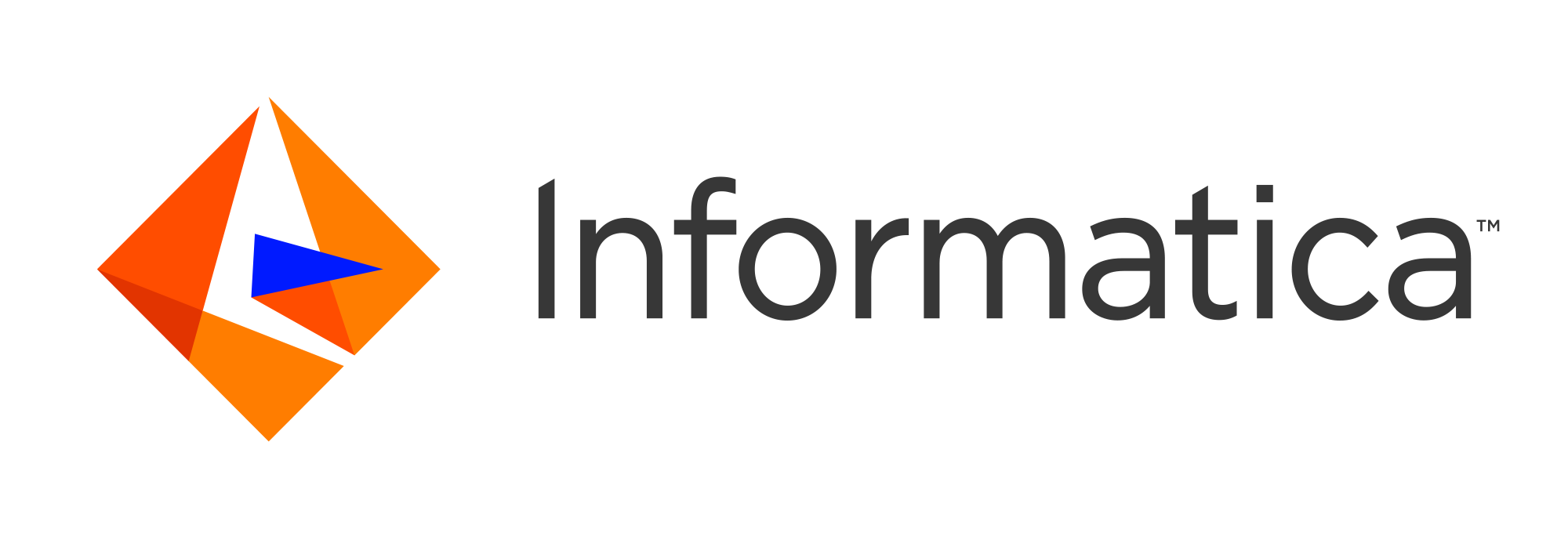
UMDS (Version 6.14)
[ Multi-page HTML ] | [ PDF ]
Introduction <-
(C) Copyright 2004,2024 Informatica Inc. All Rights Reserved.
This guide helps first-time users initially configure and start the UMDS Server and run some of the example applications. It is written for technical staff who install the UMDS package and who develop UMDS client applications.
The reader is assumed to be familiar with Ultra Messaging concepts.
This software and documentation are provided only under a separate license agreement containing restrictions on use and disclosure. No part of this document may be reproduced or transmitted in any form, by any means (electronic, photocopying, recording or otherwise) without prior consent of Informatica LLC.
A current list of Informatica trademarks is available on the web at https://www.informatica.com/trademarks.html.
Portions of this software and/or documentation are subject to copyright held by third parties. Required third party notices are included with the product.
This software is protected by patents as detailed at https://www.informatica.com/legal/patents.html.
The information in this documentation is subject to change without notice. If you find any problems in this documentation, please report them to us in writing at Informatica LLC 2100 Seaport Blvd. Redwood City, CA 94063.
Informatica products are warranted according to the terms and conditions of the agreements under which they are provided.
INFORMATICA LLC PROVIDES THE INFORMATION IN THIS DOCUMENT "AS IS" WITHOUT WARRANTY OF ANY KIND, EXPRESS OR IMPLIED, INCLUDING WITHOUT ANY WARRANTIES OF MERCHANTABILITY, FITNESS FOR A PARTICULAR PURPOSE AND ANY WARRANTY OR CONDITION OF NON-INFRINGEMENT.
UMDS Quick Overview <-
UMDS requires different types of installations for the UMDS Server and the UMDS Client.
When you install the UMDS Server and UMDS Client, the installer or installation procedure places files in a [umdsinstalldir] directory.
On a Linux machine, [umdsinstalldir] is typically the following:
/home/user-id/UMDS_6.14/Linux-glibc-2.5-x86_64
(the glibc version is subject to change)
For a client on a Microsoft Windows machine, [umdsinstalldir] is typically the following:
C:\Program Files\Informatica\UMDS_6.14_client\Win2k-x86_64
NOTE: to reduce clutter, the rest of this document will use "/" as the directory separator. Windows users should use "\" instead.
UMDS Server Installation <-
You must install the UMDS Server on a Linux machine that also has UMS, UMP, or UMQ of version 6.14 or beyond.
To install the UMDS Server, perform the following procedure:
-
Download the UMDS package, the current UMS, UMP, or UMQ version Linux package, and a UMDS license file. Contact Informatica Sales or initiate a shipping request.
-
Install the current version of UMS, UMP, or UMQ, if not already installed.
-
Install UMDS Server by entering the commands:
cd ./UMDS_6.14_Linux-glibc-2.17-x86_64.sh
(the glibc version is subject to change)
-
Save the UMDS license file to
[umdsinstalldir]/license.txt. Note the path and filename for later use with the UMDS configuration file.
UMDS Client Installation <-
You can install UMDS Clients on UNIX and/or Microsoft Windows machines. The UMDS Client does not require an Ultra Messaging UMS, UMP, or UMQ installation on the client host.
-
For Windows UMDS clients, download the UMDS Windows client package. Contact Informatica Sales or initiate a shipping request. The UMDS package for UNIX contains both the server and Java clients.
-
Run the UMDS client installation appropriate for your client platform. For Windows, run
UMDS_6.14_client-install.exe. For UNIX, follow the server installation instructions. -
If you want to run the example applications, download
openmdx-kernel.jarandlog4j-1.2.9.jarfiles, or locate the same files in the UMS, UMP, or UMQ installation.
- Note
- The example applications install under the
[umdsinstalldir]in thedotnet_client/binandjava_client/bindirectories.
Configuring the UMDS Server <-
Before starting the UMDS Server, create a file [umdsinstalldir]/umds_config.xml with the following content (replacing "[umdsinstalldir]" as necessary):
<?xml version="1.0" encoding="UTF-8"?>
<umds-daemon version="1.1">
<daemon>
<!-- [Optional] If not supplied here, must be supplied via environment. -->
<lbm-license-file>[umdsinstalldir]/license.txt</lbm-license-file>
<!-- [Optional] Add lbm config file here. -->
<lbm-config>[umdsinstalldir]/um_config.txt</lbm-config>
<!-- Port for clients to connect to. -->
<server bind-addr="*:14701" />
<!-- Need a client section which can be empty (all defaults). -->
<client/>
<!-- Default authentication is "none". -->
<authentication/>
<!-- [Optional] Web monitoring can be a valuable feature. -->
<web-monitor>*:8080</web-monitor>
</daemon>
</umds-daemon>
-
Create the UM license file
[umdsinstalldir]/license.txt. Alternatively you can omit the license line and supply the license key via the environment. -
Create the UM configuration file
[umdsinstalldir]um_config.txtto enable the server to communicate with other UM components. (If you omit this, UM will just use all defaults.)
Starting the UMDS Server <-
To start the UMDS Server, perform the following procedure:
-
Open a terminal window and navigate to the server bin directory.
$ cd [umdsinstalldir]/bin
-
Update
LD_LIBRARY_PATHwith both UMDS and Ultra Messaging library paths.$ export LD_LIBRARY_PATH="/usr/lib:[umdsinstalldir]/lib:[lbminstalldir]/lib"
-
Issue the following command:
$ ./umdsd ../umds_config.xml
You see output similar to the following:
Ultra Messaging Desktop Services Version 6.14 Build: ...
Purpose: UMDS daemon
authentication: Warning: no authentication methods specified, 'none' assumed
Open a Web browser to the web monitor IP address and port noted in Configuring the UMDS Server. E.g. http://172.16.254.1:8080
Running UMDS Example Applications <-
To run UMDS client example applications, perform the following platform and source language procedure.
Windows Java Example <-
To run UMDS example Java applications on a Microsoft Windows machine, perform the following procedure.
-
Save the openmdx-kernel jar file to UMDS
[umdsinstalldir]. -
Locate the UMDS client jar file in
[umdsinstalldir]. It was placed there by the UMDS Client Installation. -
Open a Command Prompt and start a UMDS receiver connection to the server. Substitute the UMDS Server's IP address and port number for
ip:port.java -cp [umdsinstalldir]\[umdsjarfile];[umdsinstalldir]\openmdx-kernel.jar umdsreceive -S ip:port mytopic
-
Open a second Command Prompt and Start a UMDS source connection to the server for the same topic. Substitute the UMDS Server's IP address and port number for
ip:port.java -cp [umdsinstalldir]\[umdsjarfile];[umdsinstalldir]\openmdx-kernel.jar umdssend -S ip:port mytopic
If there are problems, first check version compatibility by issuing the following command:
java -version
Compare the installed java version with the version in the UMDS jar file name. The jar file version number should be equal to or lower than the installed java version.