Use the UMDS Web Monitor to monitor the UMDS Server's connections. The monitor displays statistics for each connection, with a link to more details about the client connection. You configure the UMDS Web Monitor with the UMDS Element "<web-monitor>" in the UMDS daemon configuration file.
Main Menu <-
Use the UMDS Web Monitor Main Menu to view connections, the configuration file, current memory allocation statistics, or to stop the UMDS Server daemon.
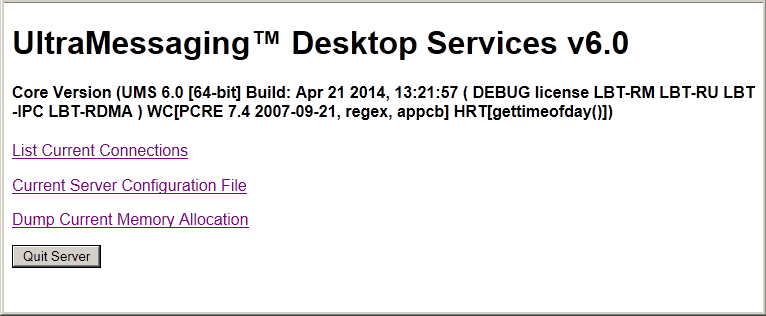
List Current Connections <-
The Connection List page shows all current UMDS client-server connections. The page organizes connections by Worker subsystem. If you mouse over table elements, you see pop-up tooltips displays.
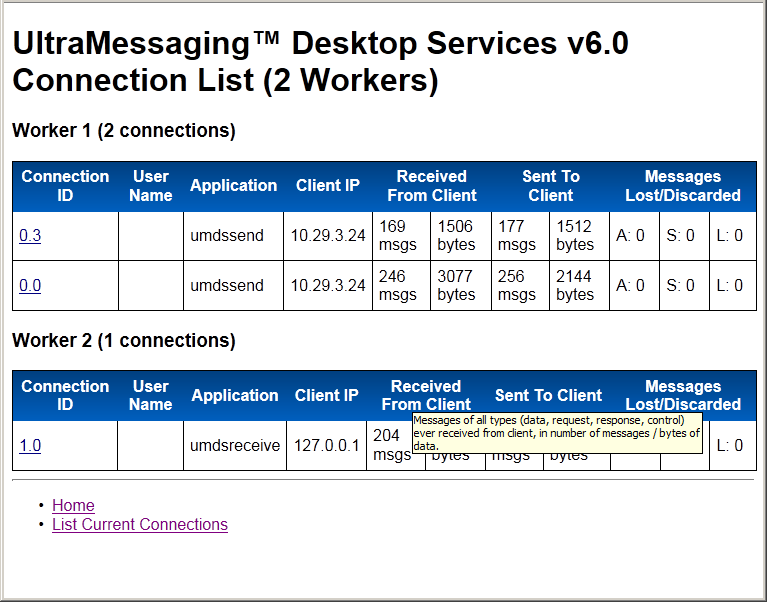
The Connection List display has the following column headings:
-
Connection ID - Identifies a connection to a UMDS Client in x.y format, where x designates the worker thread number and y is a connection identifier for that thread. Click a Connection ID to go to the Connection Details page.
-
User Name - Name of the user logged in for this connection, as sent by the client. If the UMDS Client does not supply a user name, this item is blank. You specify authenticated users in the Basic Authentication File.
-
Application - Name of the client application connected to the server, as sent by the client. You can specify an application name in the Basic Authentication File or from within the application.
-
Client IP - IP address of the host where the UMDS Client application is running.
-
Received From Client - Number of messages and number of bytes that the UMDS Server has received from the UMDS Client applications. Pause on the value to see a tooltip display separating the value into user data, requests, responses, and control data.
-
Sent To Client - Number of messages and number of bytes that the UMDS Server has sent to UMDS Client applications. Pause on the value to see a tooltip display separating the value into user data, requests, responses, and control data.
-
Messages Lost/Discarded - Total number of messages that the UMDS Server either lost or discarded, based on the following reasons:
-
A: - messages dropped because the message queue has reached the limit set by parameter
msg-age-limit. -
S: - messages dropped because the message queue has reached the limit set by parameter
msg-q-size-limit. - L: - messages never enqueued on the client queue in the UMDS Server. Transport level loss can happen between the UMDS Server and external Ultra Messaging sources, or between sources and receivers internal to the UMDS Server.
-
Client Details <-
This page displays information specific to the Connection ID clicked on in the UMDS Connection List page.
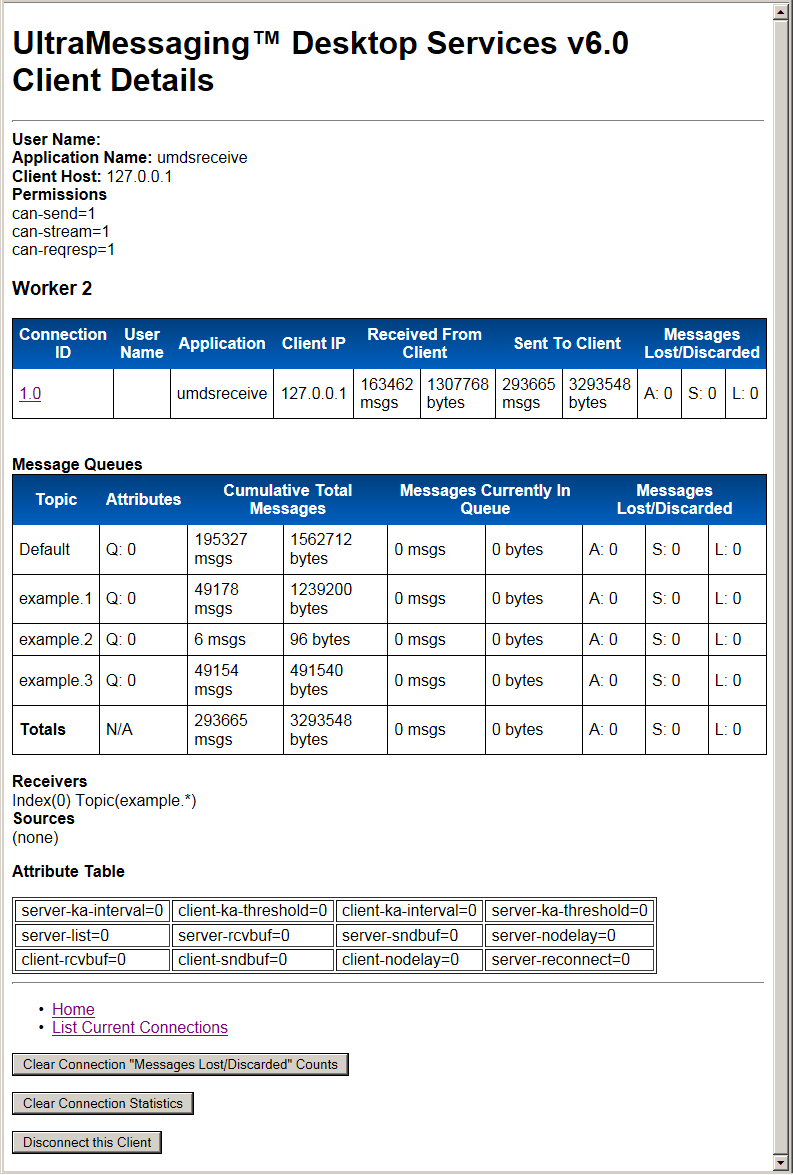
The Client Details page begins with the following items:
-
User Name - Name of the user authenticated for this connection, as sent by the client. This item is blank if no user is authenticated. You specify authenticated users in the Basic Authentication File.
-
Application Name - Name of the client application connected to the server, as sent by the client. You specify applications in the Basic Authentication File.
-
Client Host - IP address of the host where the UMDS Client application is running.
- Permissions - Permissions configured for the Application or User Name. These settings are deprecated and have no effect.
The Message Queues display has the following column headings:
-
Topic - For per-topic message queues, this is the topic name.
Defaultis the non-topic-specific default message queue. -
Attributes - The configured queue size limit for this message queue.
-
Cumulative Total Messages - The number of messages that have entered the queue since being created or reset.
-
Messages Currently in Queue - The number of messages the queue is holding at the time the page was loaded or refreshed. The UMDS Server has not yet delivered these messages to a UMDS Client receiving application.
-
Messages Lost/Discarded - Total number of messages that the UMDS Server either lost or discarded, based on the following reasons:
-
A: - messages dropped because the message queue has reached the limit set by parameter
msg-age-limit -
S: - messages dropped because the message queue has reached the limit set by parameter
msg-q-size-limit - L: - messages never enqueued on the client queue in the UMDS Server. Transport level loss can happen between the UMDS Server and external Ultra Messaging sources, or between sources and receivers internal to the UMDS Server.
-
The Client Details page ends with the following items:
-
Receivers - Receivers listed by index number and topic name.
-
Sources - The number of sources associated with this UMDS Client.
-
Attribute Table - A display of the configuration option values for this UMDS Client.
-
Clear Connection "Messages Lost/Discarded" Counts - Click this button to reset the Messages Lost/Discarded values to 0.
-
Clear Connection Statistics - Click this button to clear the connection statistics for this UMDS Client.
- Disconnect this Client - Click this button to disconnect this UMDS Client from the UMDS Server. You can configure this button to be hidden with the "allow-shutdown-via-webmon" attribute of the UMDS Element "<server>".
Current Server Configuration File <-
This page displays the UMDS Server Configuration File.
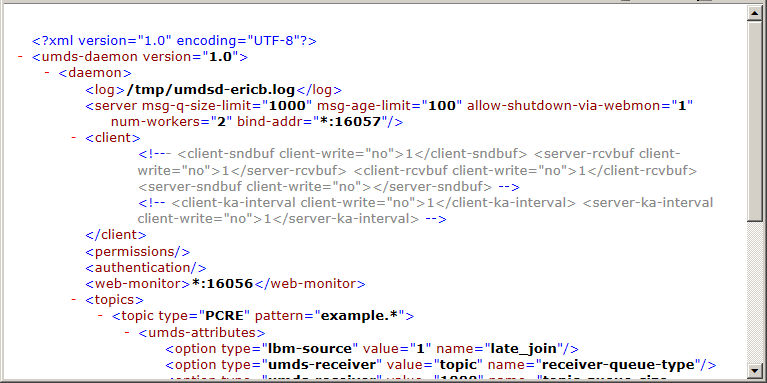
Dump Current Memory Allocation <-
This page displays current memory allocation statistics.
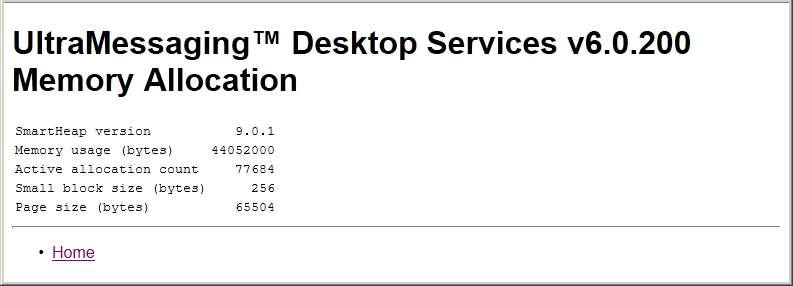
Quit Server <-
Stop the UMDS Server. This option closes all server connections and terminates the umdsd process. You can configure this button to be hidden with the "allow-shutdown-via-webmon" attribute of the UMDS Element "<server>".